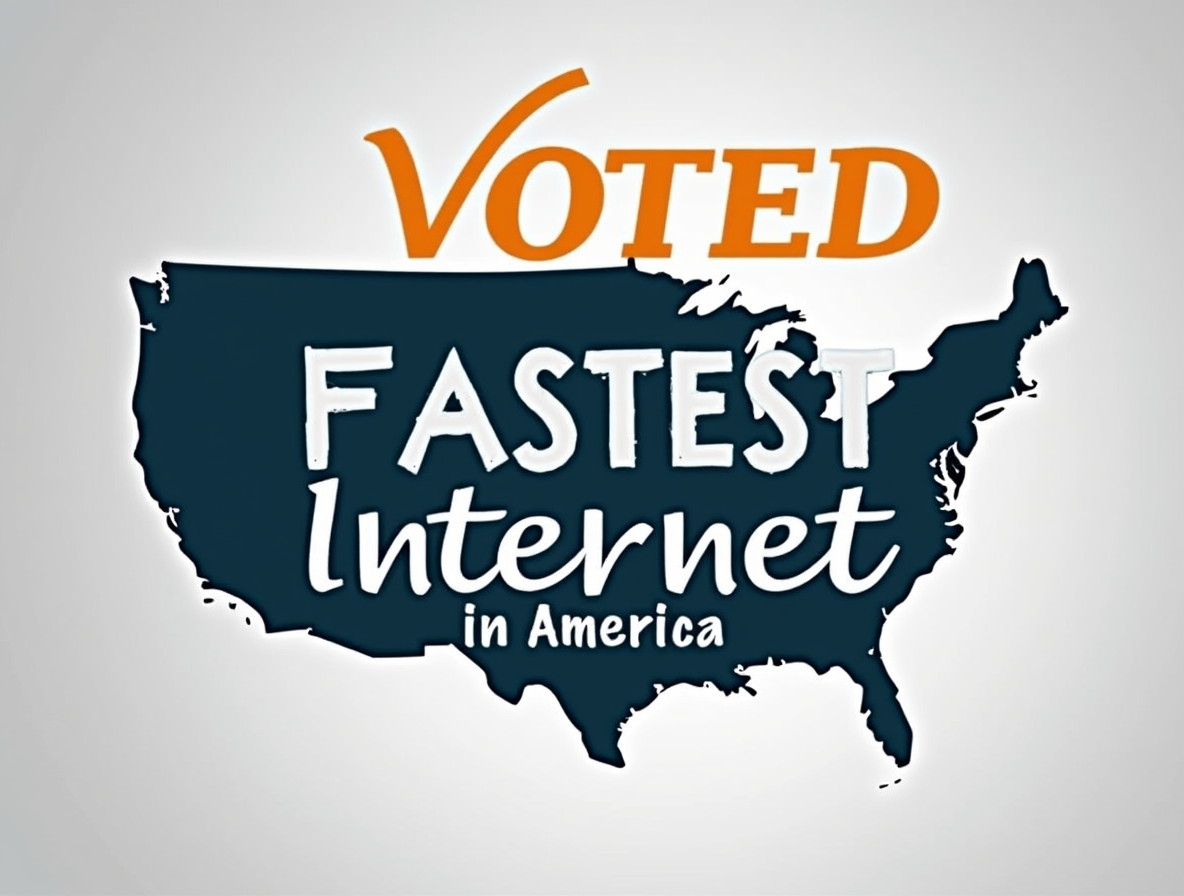How to Optimize Your Home WiFi Network for Maximum Performance
Is your WiFi signal more like a weak whisper than a powerful shout? Do you suffer from frustrating buffering during movie night, dropped video calls, or mysterious dead zones where the internet fears to tread? You're not alone. Weak or inconsistent WiFi is a common household headache.
The good news is you don't always need an expensive new router or plan to see significant improvements. Often, optimizing your existing setup can unlock hidden performance. This guide will walk you through actionable steps, from simple tweaks to understanding bigger picture upgrades, to get your home WiFi running at its absolute best.
1. Master Router Placement: Location, Location, Location!
This is often the single most impactful change you can make, and it costs nothing. WiFi signals are radio waves; they weaken over distance and struggle through obstacles.
Go Central: Place your router as close to the center of your home, or the center of the area you need coverage most, as possible.
Up High: Elevate your router on a shelf or table. Signals radiate outwards and slightly downwards, so getting it off the floor helps coverage.
In the Open: Avoid closets, cabinets, or tucking it behind furniture. Let the signal breathe!
Mind the Obstacles: Walls (especially brick or concrete), metal objects (filing cabinets, appliances, even some types of insulation), large bodies of water (like aquariums), and mirrors can significantly block or reflect WiFi signals.
Things to Avoid Placing Your Router Near:
- Microwave Ovens: These operate on the 2.4 GHz frequency and can cause significant interference when running.
- Bluetooth Devices: High-powered Bluetooth speakers or devices can sometimes interfere, especially on the 2.4 GHz band.
- Thick Walls & Metal: As mentioned, these are major signal killers.
- Other Routers/Networks: If you're in an apartment, try to position your router away from your neighbors' units if possible to reduce channel overlap (more on channels below).
2. Check Your Router's Age and Tech Standard
Technology marches on. If your router is more than 4-5 years old, it might be a bottleneck itself.
Age Matters: Older routers simply don't support the latest, fastest WiFi standards. Components also degrade over time.
Understand Wi-Fi Standards: You'll see names like Wi-Fi 5 (802.11ac), Wi-Fi 6 (802.11ax), Wi-Fi 6E, and now Wi-Fi 7. Each generation offers improvements in speed, capacity (handling more devices), efficiency, and better performance in crowded environments. If your devices (laptops, phones) support Wi-Fi 6 or newer, but your router is only Wi-Fi 5, you're not getting the full benefit. An upgrade might be worthwhile.
3. Dive Into Router Settings (Don't Worry, It's Easier Than It Sounds)
Most routers have a web interface or app allowing you to tweak settings. Check your router's manual for access instructions.
Choose the Right Channel (Especially for 2.4 GHz): The 2.4 GHz band is crowded. Routers operate on specific channels (1-11 or 1-13). If many nearby networks use the same channel, they interfere. Most routers default to "Auto," which usually works. But if you suspect interference, use a WiFi Analyzer app (many free options for phones/laptops) to see which channels are least congested (typically 1, 6, and 11 are best bets) and manually select one. The 5 GHz and 6 GHz bands have more channels and less overlap, making manual selection less critical.
Leverage Different Frequency Bands: Modern routers are dual-band (2.4 GHz & 5 GHz) or tri-band (adding 6 GHz with Wi-Fi 6E/7).
- 2.4 GHz: Longer range, better penetration through walls, but slower speeds and more prone to interference. Good for smart home devices or devices far from the router.
- 5 GHz: Faster speeds, less interference, but shorter range. Ideal for streaming, gaming, video calls on devices closer to the router.
- 6 GHz: Fastest speeds, lowest latency, minimal interference (only newer devices support it). Best for high-bandwidth, latency-sensitive tasks very close to the router.
Band Steering: Many routers try to automatically "steer" devices to the optimal band. Sometimes giving the bands distinct names (e.g., "MyWiFi_2.4" and "MyWiFi_5") lets you manually choose the best one for each device.
4. Update Your Router's Firmware
Think of firmware as the router's operating system. Manufacturers release updates to patch security holes, fix bugs, and sometimes improve performance or add features. Check your router manufacturer's website or app for instructions on how to update – it's crucial for security and optimal function.
5. Secure Your Network
Use strong WPA3 (or at least WPA2) encryption with a robust password. This isn't just about security; an unsecured network allows unauthorized devices to connect, potentially hogging your bandwidth and slowing things down for everyone.
6. Consider Extenders or a Mesh System (If Needed)
If placement and settings tweaks aren't enough for a large home or one with challenging construction:
WiFi Extenders (Repeaters): These rebroadcast your existing signal. They're cheaper but often cut bandwidth in half and can create a separate network name. Best for extending coverage to one specific dead zone.
Mesh WiFi Systems: These use multiple nodes (a main router + satellites) that work together seamlessly under one network name, providing broader, more consistent coverage. Ideal for whole-home coverage in larger spaces or multi-story houses.
7. Recognize the Ultimate Bottleneck: Your Internet Service Provider (ISP)
Here's a crucial truth: Your WiFi can only be as fast and reliable as the internet connection coming into your home. You can have the best router in the world, but if your ISP plan is slow or uses outdated technology, your experience will suffer.
Cable/DSL Limitations: These often rely on older infrastructure, can experience slowdowns during peak neighborhood usage times (shared bandwidth), and typically have much lower upload speeds than download speeds.
The Fiber Optic Advantage: Fiber-to-the-Home (FTTH) uses light signals over glass cables, offering significant advantages:
- Speed & Capacity: Capable of multi-gigabit speeds.
- Symmetrical Speeds: Often provides equal download and upload speeds, crucial for video calls, cloud backups, gaming, and content creation.
- Lower Latency: Faster response times, essential for gaming and real-time applications.
- Reliability: Less prone to interference and slowdowns compared to older tech.
If you've optimized everything else and still face issues, or if you need top-tier performance for demanding tasks, investigate whether fiber internet is available. Providers dedicated to fiber infrastructure often deliver a fundamentally better experience. If you're curious about upgrading to a connection built for modern demands, you can check fiber availability in your area here – it's a great place to start: https://signup.metronetinc.com/r/93650.
8. Test and Monitor
How do you know if your changes worked? Test!
Use Speed Test Apps/Sites: Ookla Speedtest, Cloudflare Speed Test, etc. Test before and after making changes.
Test in Different Locations: Check speeds near the router and in previous dead zones.
Check Latency (Ping): Pay attention to the ping measurement – lower is better for responsiveness.
Conclusion: A Layered Approach to WiFi Bliss
Optimizing your home WiFi isn't usually about one magic bullet. It's a layered approach: Start with smart placement, ensure your hardware isn't ancient, tweak settings strategically, keep things updated and secure, consider extenders/mesh if needed, and critically, understand the limits and potential of your underlying internet connection. By working through these steps, you can banish buffering and enjoy a smoother, faster wireless experience throughout your home.
TL;DR: Fast WiFi Fixes
- Placement: Central, high, open – avoid walls/metal/microwaves.
- Router: Check age/standard (WiFi 6+ is best). Update firmware.
- Settings: Check channels (1, 6, 11 for 2.4GHz), use 5/6GHz bands for speed.
- Security: Use WPA3/WPA2 with a strong password.
- Coverage: Use Mesh for large homes, extenders for small dead zones.
- ISP: Your incoming connection is key. Fiber optic offers superior speed, reliability, and low latency compared to cable/DSL. (Check Fiber Availability Here)
- Test: Run speed tests (incl. ping) before/after changes.